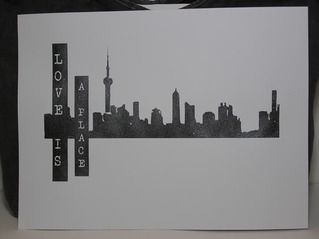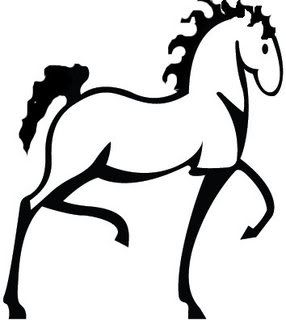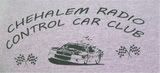Making Ink Jet Transparencies
I started to search around for another inkjet photo printer. I found the Epson Artisan 800 and read all the specs about it. It printed on all sorts of paper; I thought it would print on inkjet transparencies also even though the specs did not say it would. After all it’s for Artisan’s!!!! Wrong!!!!!
The day it came I set it up on the wireless network and started test prints. It printed very good photos, and other types of images on card stock and fancy papers. But when it came to vellum it rejected it with notice that the printer was out of paper, please reload and press OK….. AAAaaarrrrrgggggg. But I thought maybe this is a fluke knowing the printer has plenty of vellum I pressed OK and it did it again. Dang!!!! I pressed OK again this time it picked two sheets of vellum and it printed the image I wanted. Hmmmm..... this gave me a clue I needed later. But before I do anything I better test Transparency film out too. Same results as the single sheets of vellum. Not good!!!!!
It’s time to call Epson support and see what’s up with this machine. I called and a short time later I was able to describe my problem to a tech. He looked up some info and told me that this machine does not print on vellum or transparencies. I asked if there was a work-around for that problem. He said no and it’s not a problem as the machine was not designed to print on those types paper. DANG!!!! I thought. After I got offline with Epson support I thought about it for a bit. I remembered that not all printers can print those types of medium. They have some kind of sensor to detect if paper is present and some vellum and all transparencies are not detected and rejected.
I remembered that the new printer did print on vellum when it picked up 2 sheets. I thought to myself I’ll make my own work-around. I got a piece of plain copy paper and an inkjet transparency, I taped the piece of paper the back of the transparency did the same to a piece of vellum. I ran them though the printer and they printed fine every time. After doing little more research I found that there are not many Inkjet printers that say they print on Transparencies. I got lucky with the Photosmart and made a work-around with the Artisan. When I move up to a wide format printer I’ll do a bunch more research before I buy.
Cya, Al